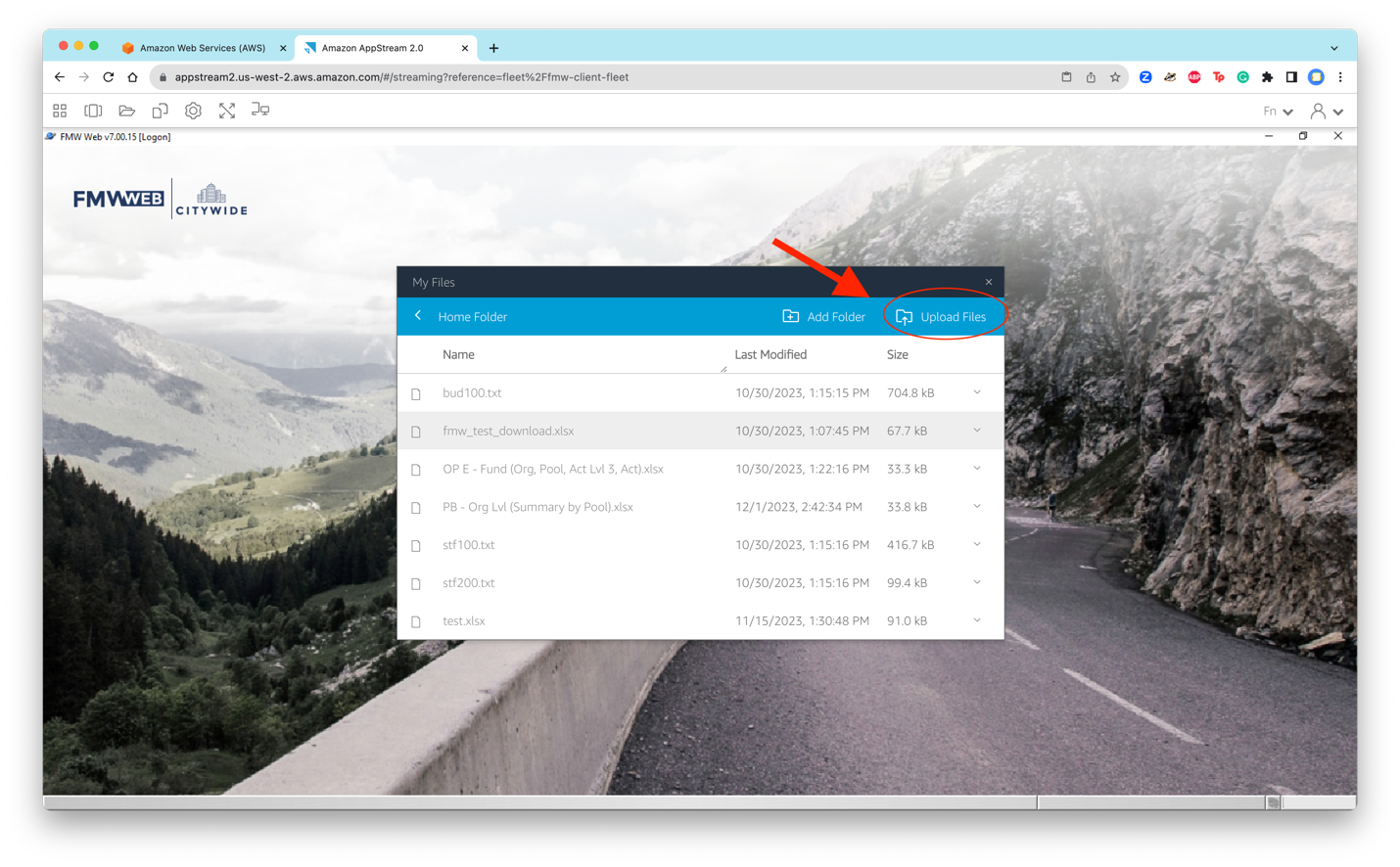Downloading/Uploading Files
AppStream's file system called 'My Files' is the storage system users can use in AppStream to store downloaded and uploaded files from and to FMW.
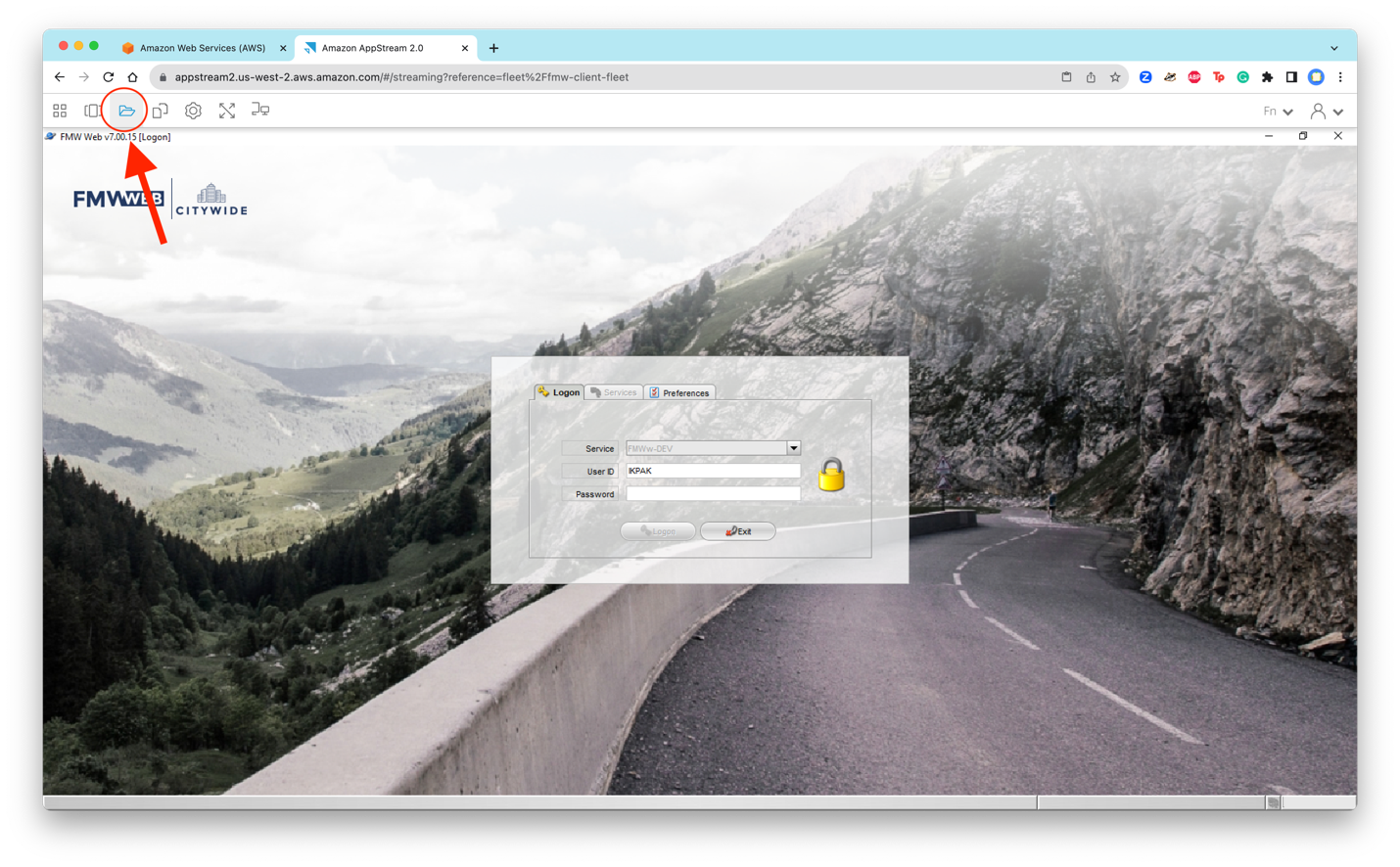
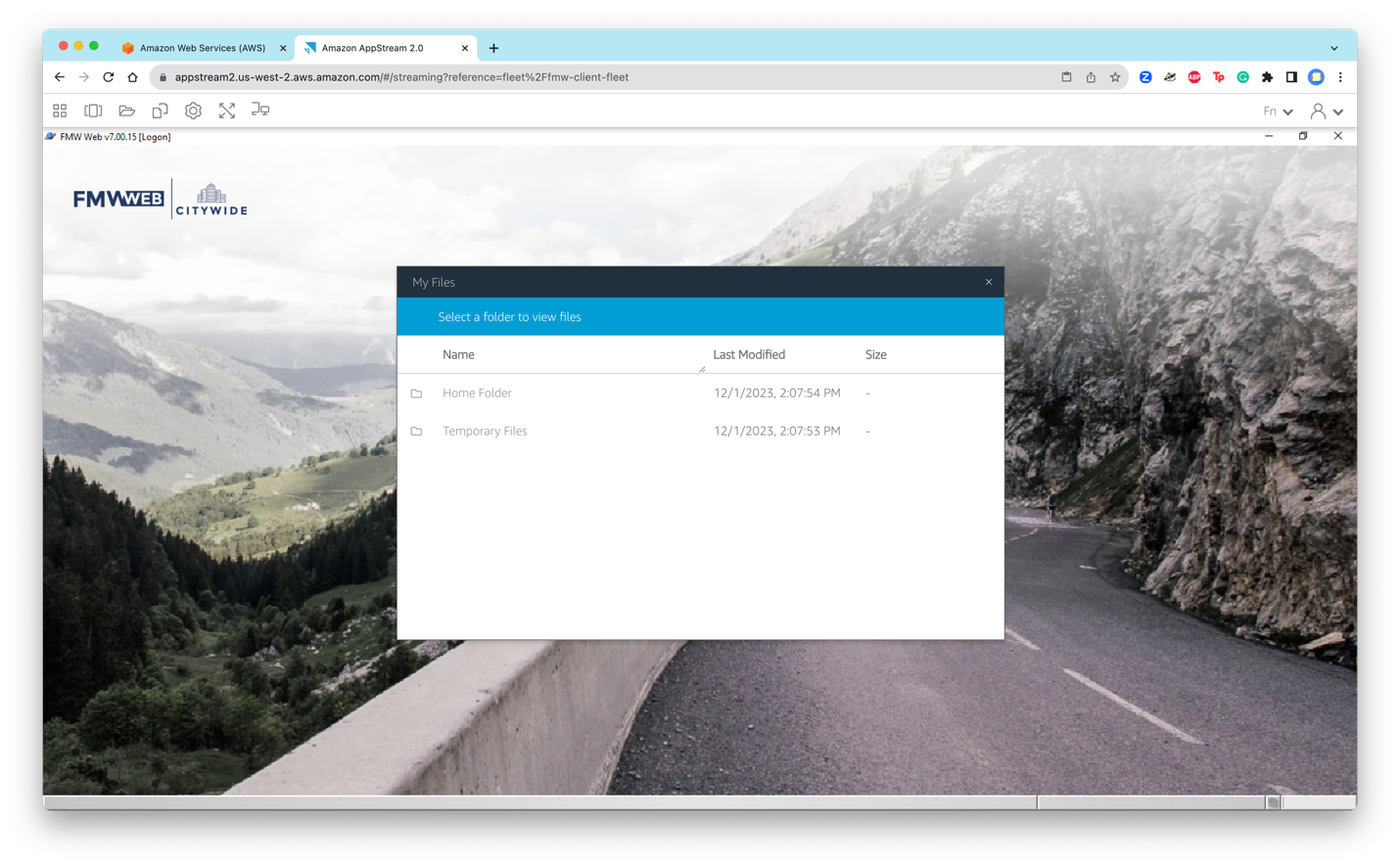
Note,
- Home Folder will retain files for 100 days. After 100 days, all files will be purged.
- Temporary Files will retain files until the end of the AppStream session. (AppStream sessions end when users exit/close the FMW AppStream browser window.) After the AppStream session has ended, all files will be purged.
- Users cannot manually delete files from either folder. Therefore, all files will exist until the retention period of the folder is met.
- If a file name already exists, the downloaded file will overwrite the existing file.
Manual Download to AppStream's My Files
The following FMW option will prompt users to manually specify the file save information. Users can specify the download location (only Home Folder or Temporary Files), file name, and file type.
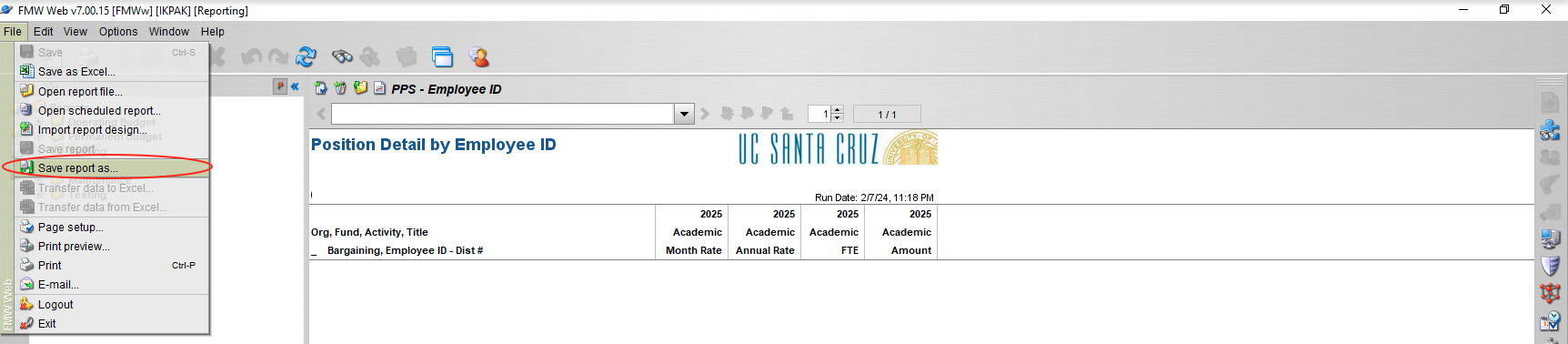
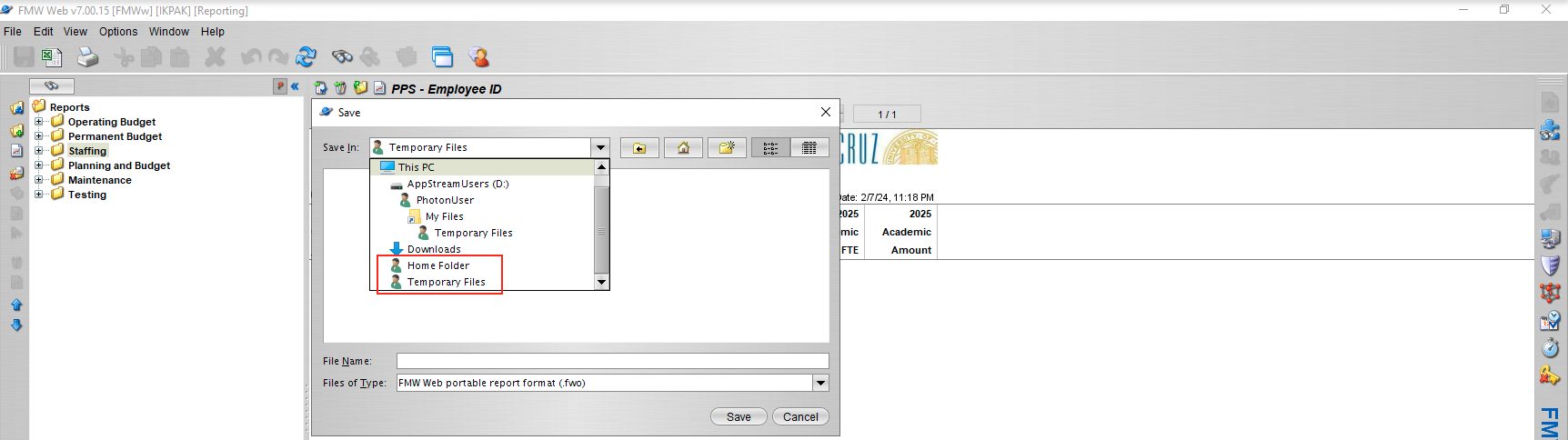
Sometimes the following error or a similar error may appear after successfully saving a file. This error can be ignored and by clicking the FMW window the error message will be removed. Despite the error message, the file will have been successfully saved.

Problematic Automatic Download to AppStream's My Files
The following FMW options to download files are not recommended. The saved file location with these methods is inconsistent and often not available for users to access.

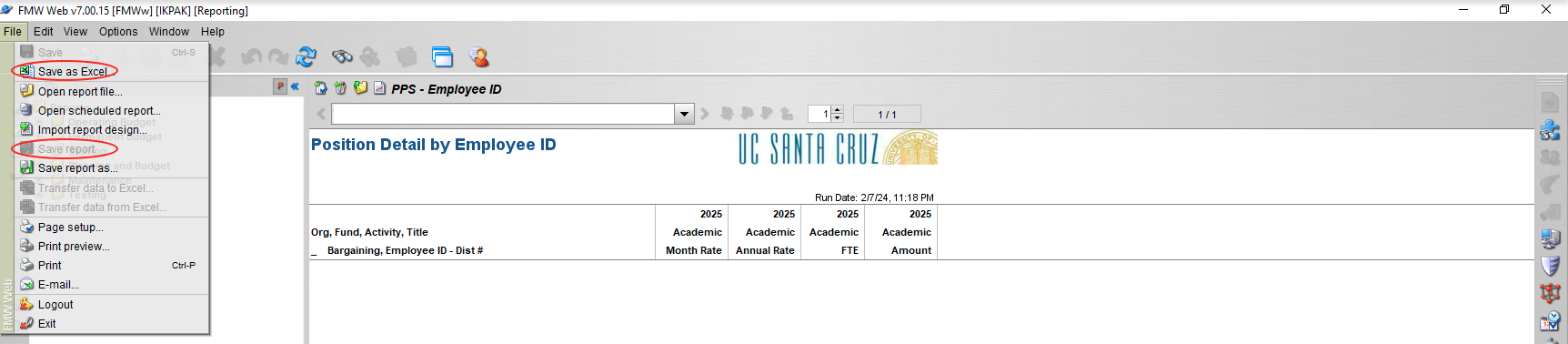
Download to User's Computer
Once the file has been downloaded to AppStream's storage system, users can download the file to their local computer. Click the down carrot to the right of the file row and select 'Download'.
Note, downloading files from AppStream will adhere to the user's browser settings regarding Internet downloads. Common issues when downloading may be due to restricted download settings in the browser.
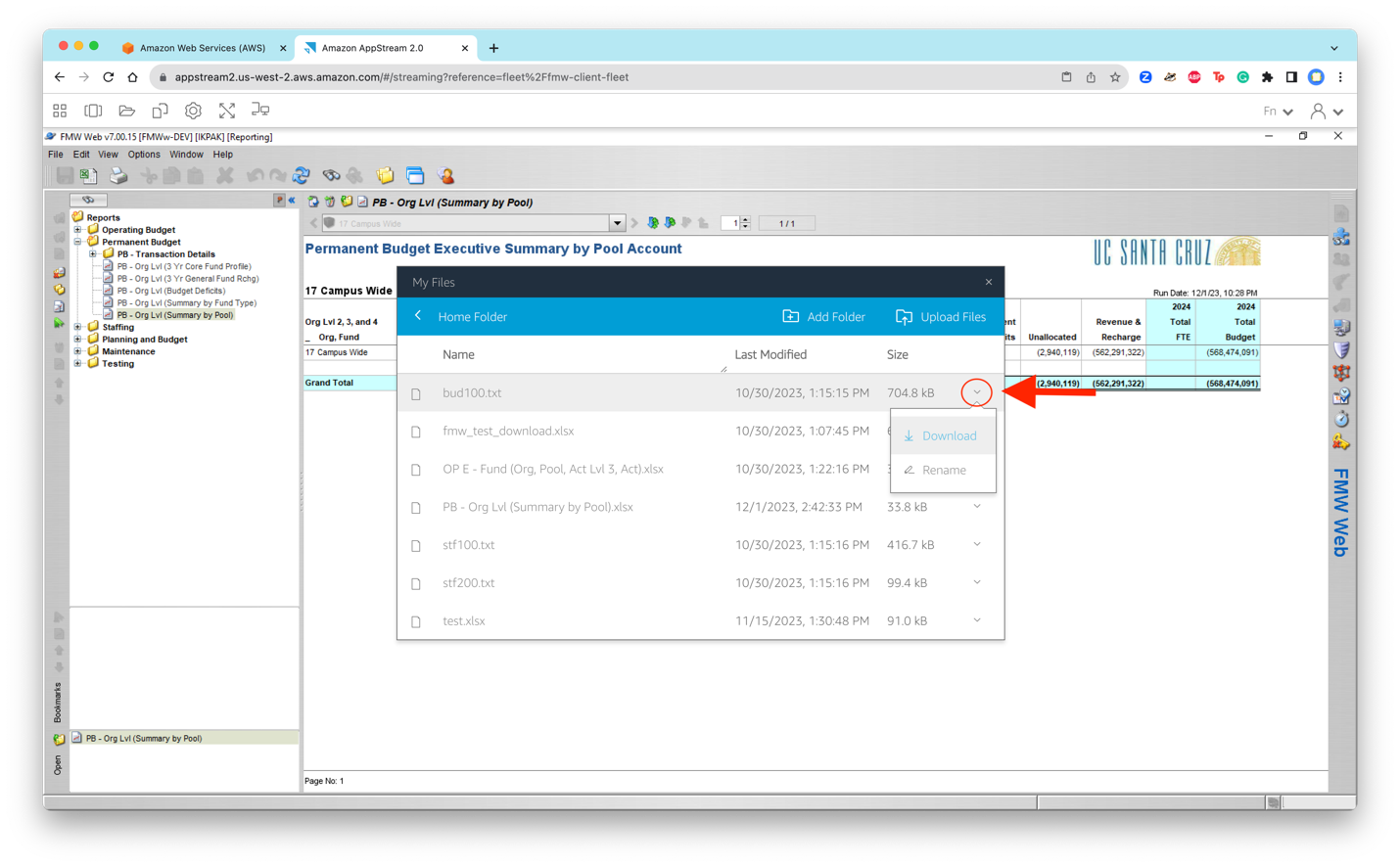
Upload File to AppStream's My Files
Upload files to AppStream's My Files so they can be accessed by FMW using the 'Upload Files' function.