How to Logon
Campus VPN
To comply with campus IT security requirements, FMW via AppStream will not be directly accessible from off-campus or Eduroam. Users must be always signed into the campus VPN (vpn.ucsc.edu) when using FMW via AppStream. Users can find installation instructions at https://its.ucsc.edu/vpn/campus-vpn.html.
Login to AppStream
FMW is only available through AppStream. Users can find AppStream at
https://ucsc.awsapps.com/start#/.
Users log on to AppStream using their UCSC Gold CruzId.
Login to FMW via AppStream
Once successfully logged into AppStream, users click `FMW Web (Prod)`.
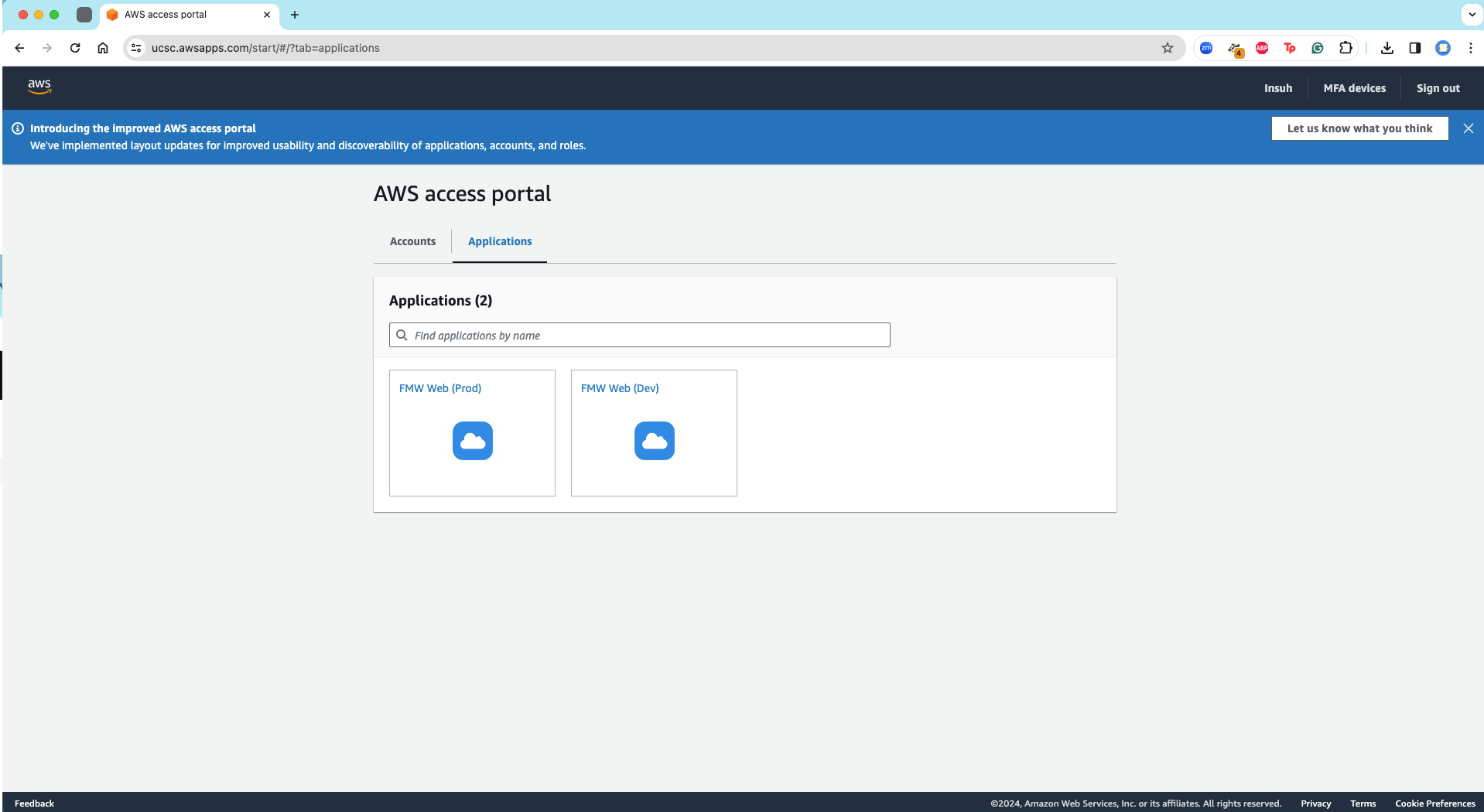
This will open a new browser tab and begin the AppStream session. Once the new browser tab has completed loading, in the top left corner hover over the first icon of the four squares and click 'FMW Web Prod'. This will open and load FMW. Users can log on to FMW using their FMW credentials.
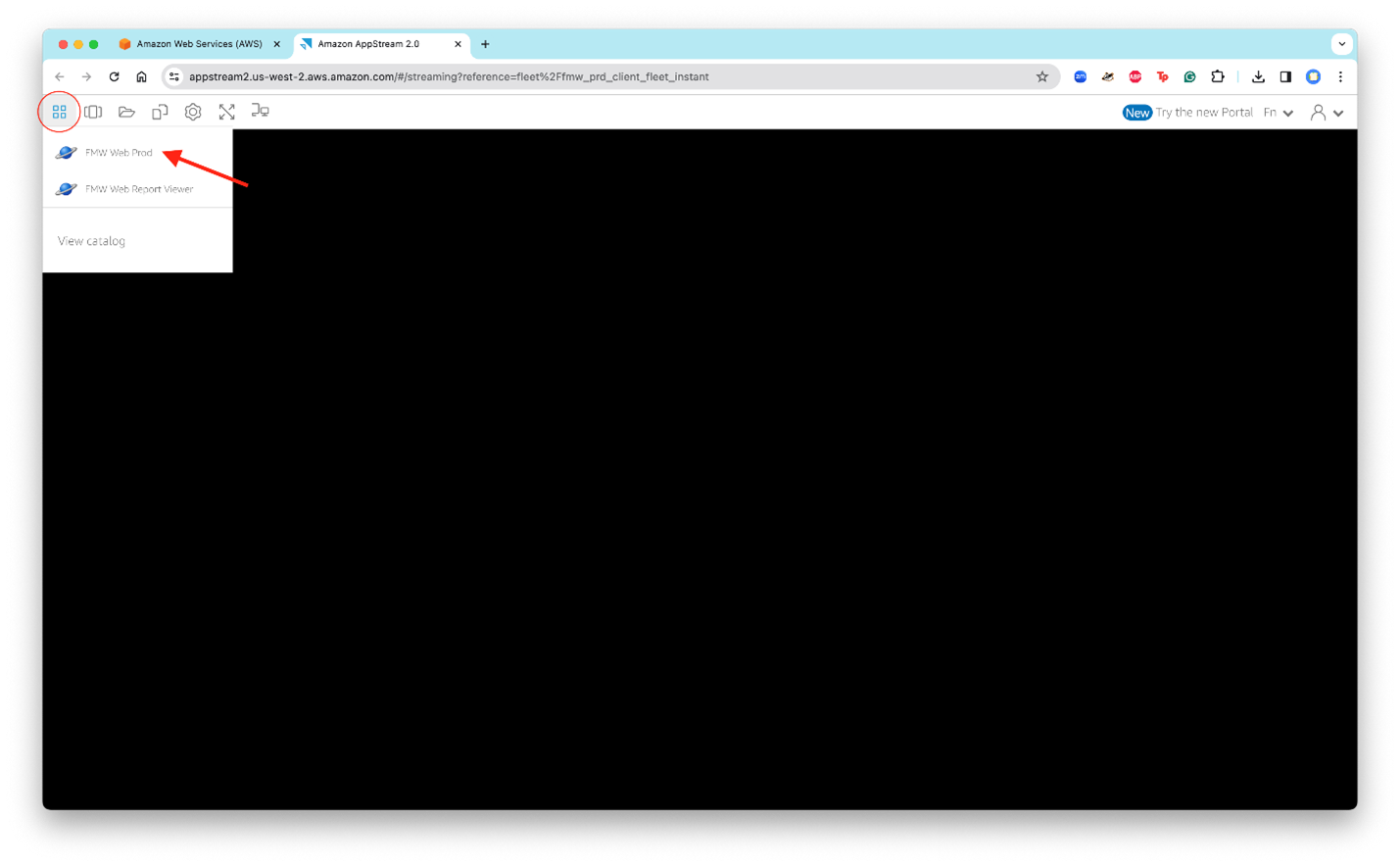
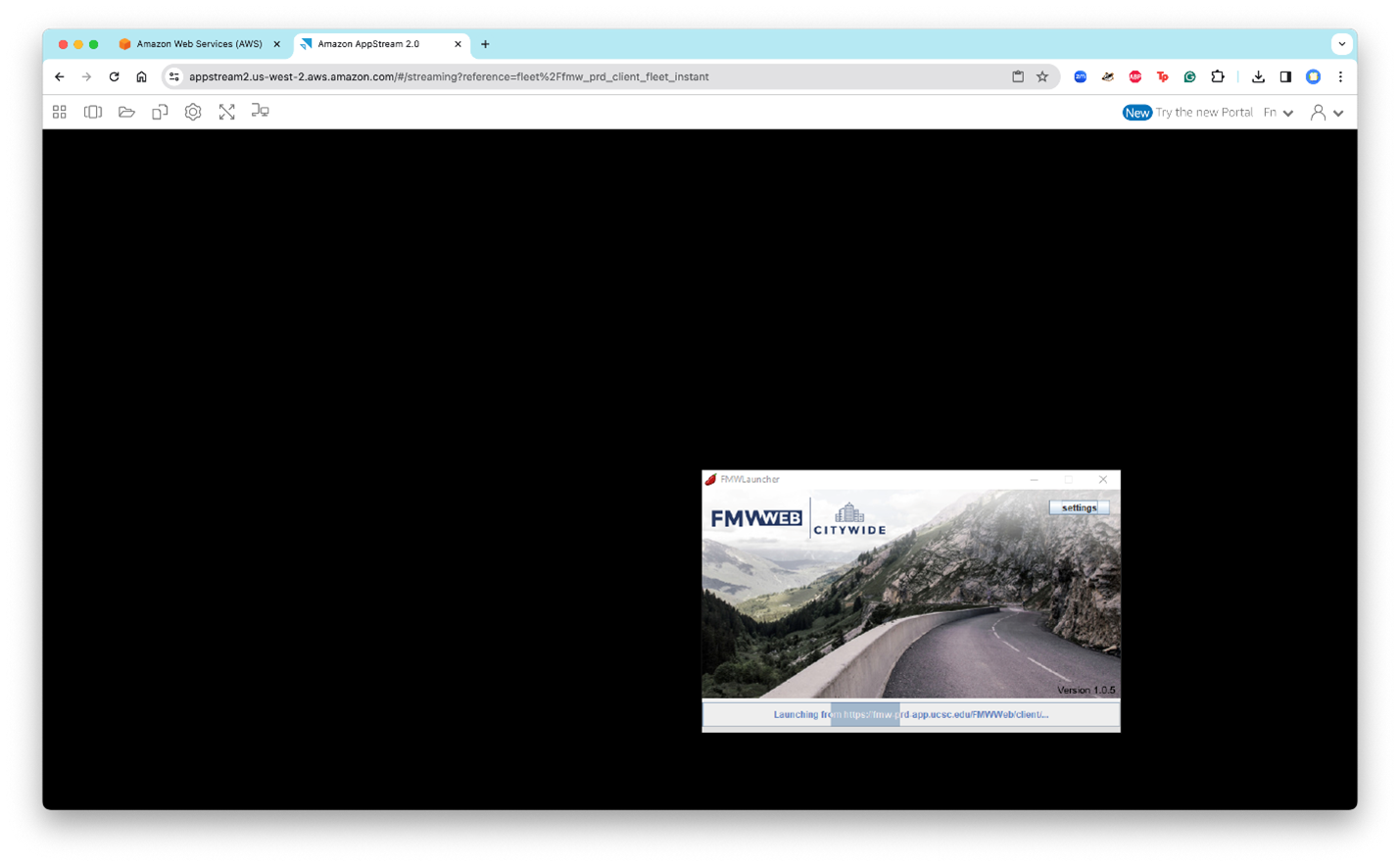
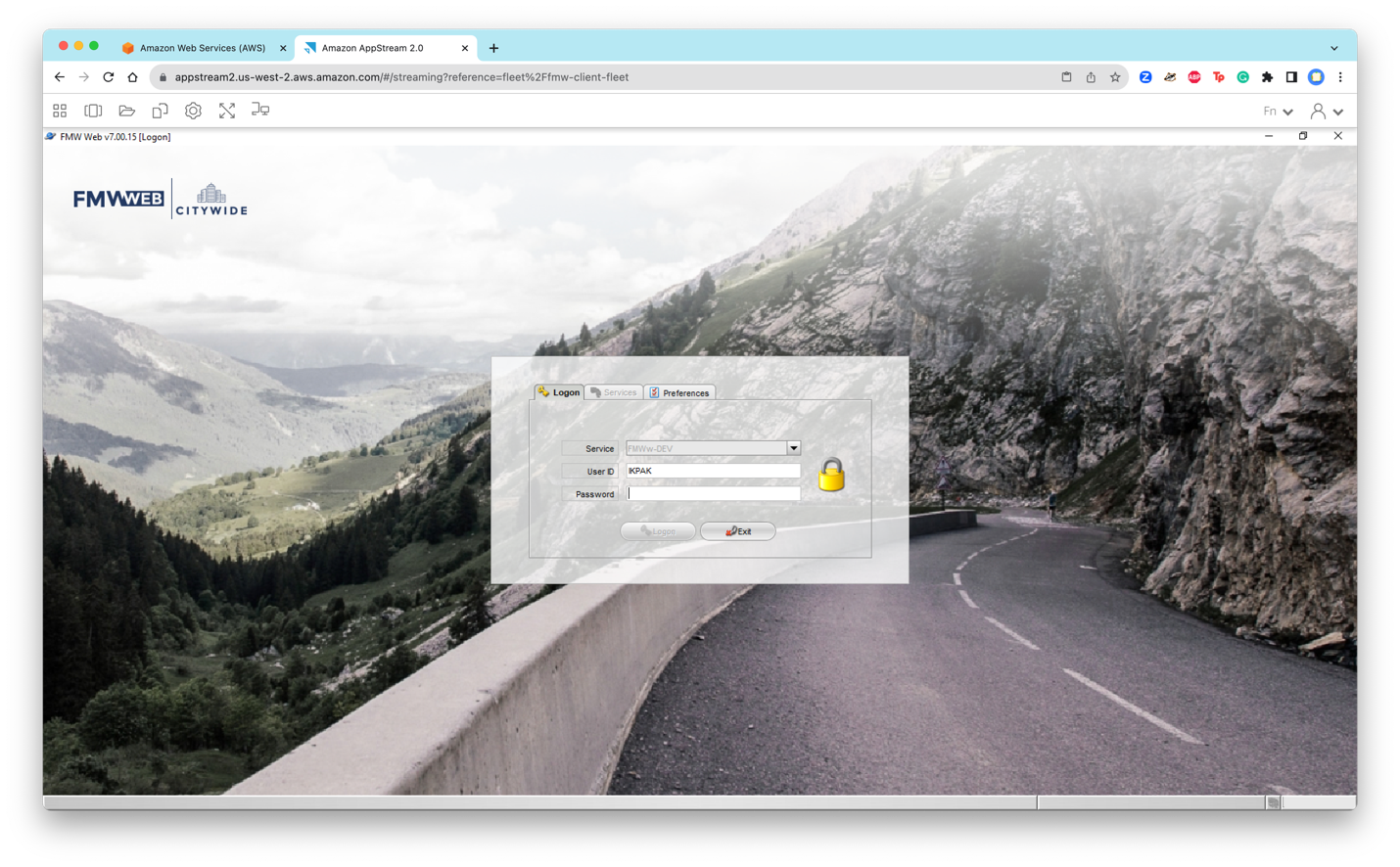
Closing/Ending the AppStream Session
AppStream sessions have an idle time of 60 minutes. This means if there is no activity in the AppStream window for 60 minutes the AppStream session will end and all unsaved work will be lost. There is also a maximum session duration of 4 hours. AppStream will notify users that the session will end 5 minutes before the maximum session duration.
Users can end/close an AppStream session by clicking 'End Session' or closing the AppStream window.
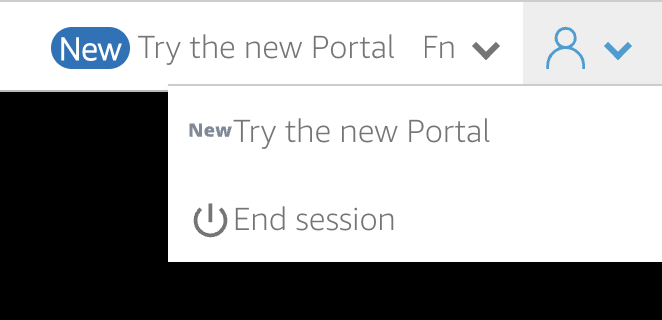
It is asked that users please end their AppStream sessions when they are not in use.
